In order for the apps to function properly they need to have access to your location in the background and be able
to send you push notification when help is requested nearby. Please allow background location access and push notifications.
The accuracy of the location services can be adjusted from the "ID" tab which is the first tab from the left in the GoodSAM App.
If the slider is all the way to left, we only use triangulation and this uses less than 1% of your battery.
If the accuracy is all the way to the right, it switches on GPS which can be power hungry and is only recommended
for tracking vehicles if you are using "GoodSAM Pro".
The other permissions that may be required based on the features which you use are:
- Camera: This will be required if you or your organisation is utilising the "Live Streaming" function.
- Mic: This is required if you are going to send voice notes to your colleagues or if you are using the "Live Streaming" function.
- Files/Media on Android or Photos on iOS: This is required to enable you to upload a profile picture or a certificate.
The following is the step by step guide on how to make sure your settings are correct:
Please go to Settings and tap on the "Responder":

Please make sure the "Background App Refresh" is on and tap on the "Location":

Please make the location access is set to "Always":

Please then go back to "Responder" and tap on "Notifications":

Please make sure "Allow Notifications" is on. If you would like our app to override the phones silent mode then please also make sure the "Allow Critical Alerts" is on too.
Please go to Settings and tap on the "Location":

Please make sure the "Location" is on and tap on the "App access to location":

Please make the Responder access level is "ALLOWED ALL THE TIME":


Please then go back to Settings and tap on "App permissions", scroll to the bottom and make sure "Remove permissions if app isn't used" is not on:

Please then go back to Settings and tap on "Apps & notifications":

Please find the "Responder" app:

Please tap on the "Notifications" section:
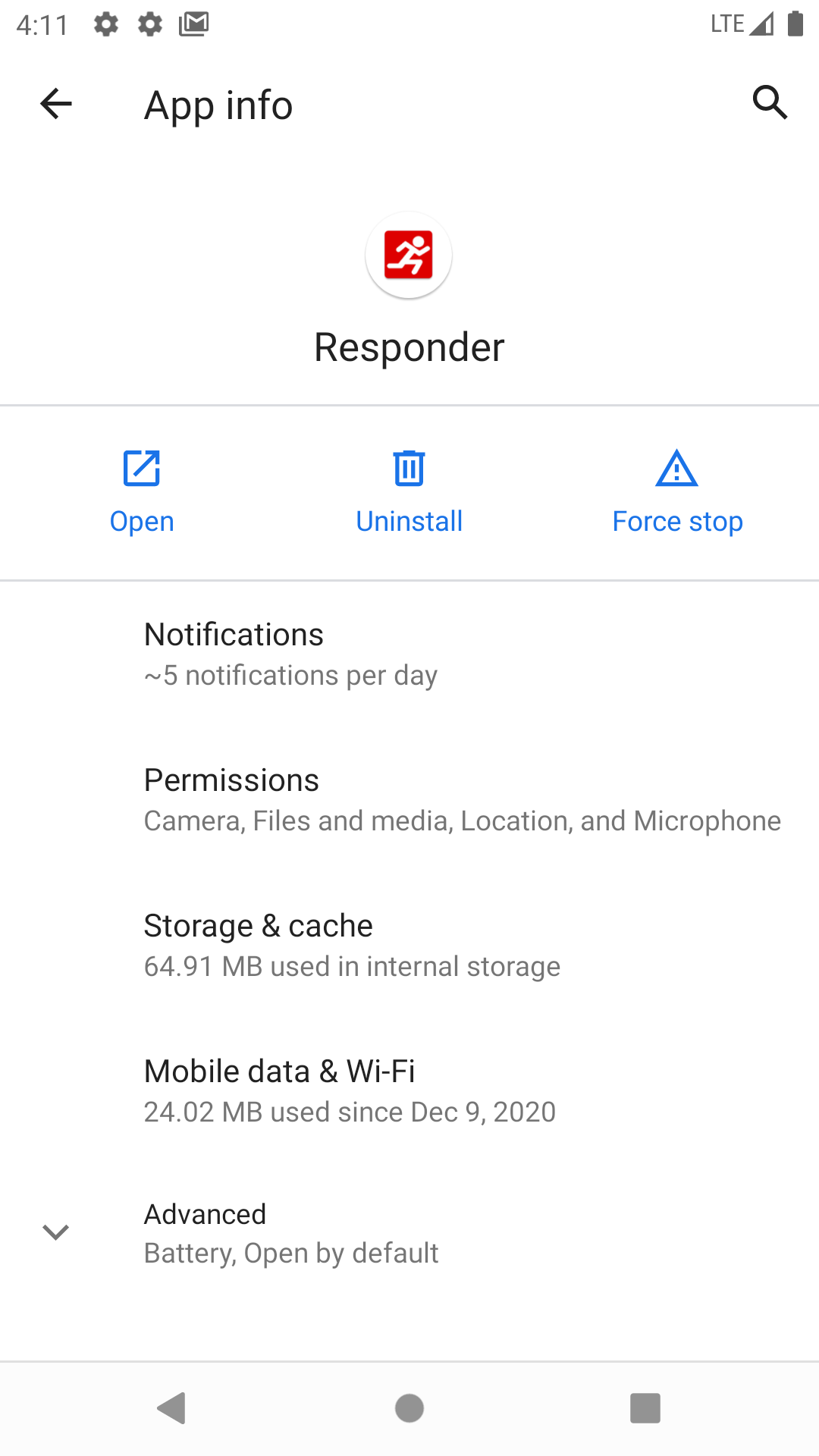
Please make sure the notifications switches are on:

|